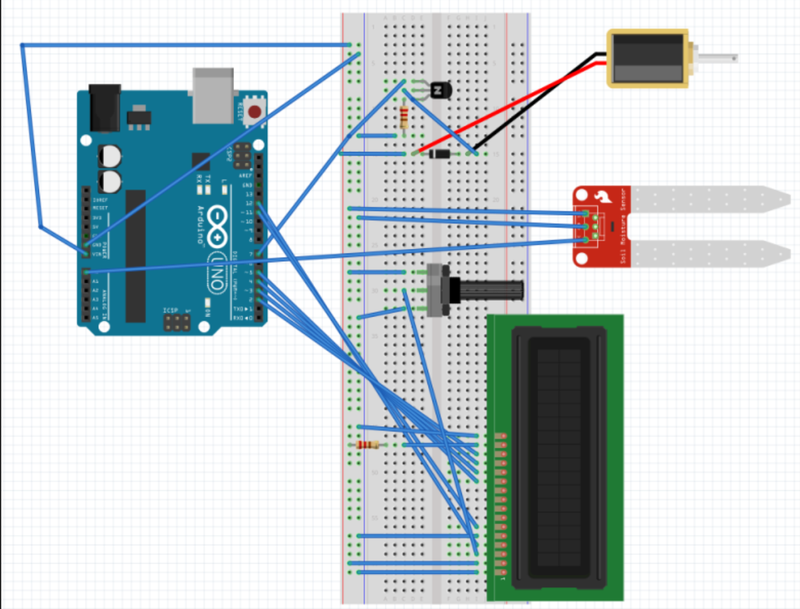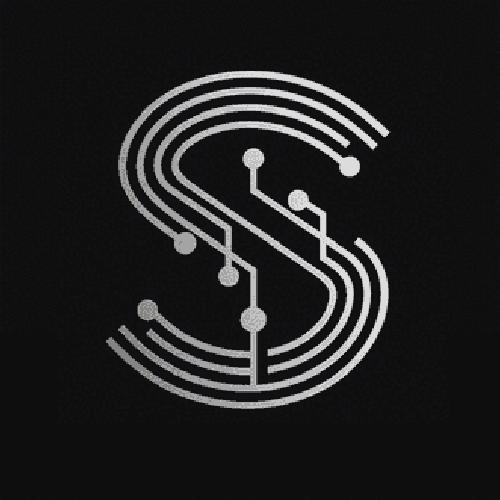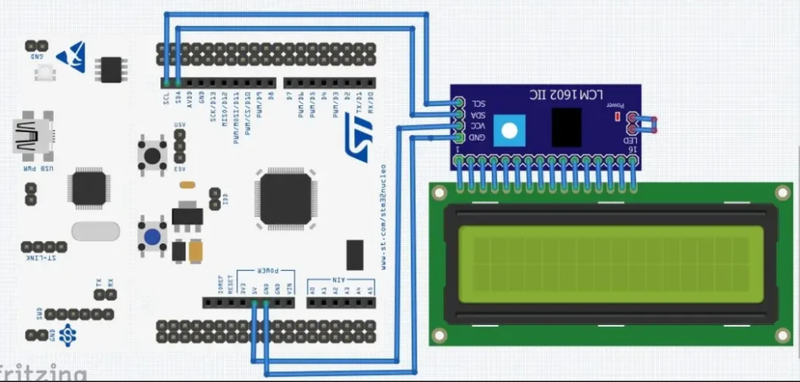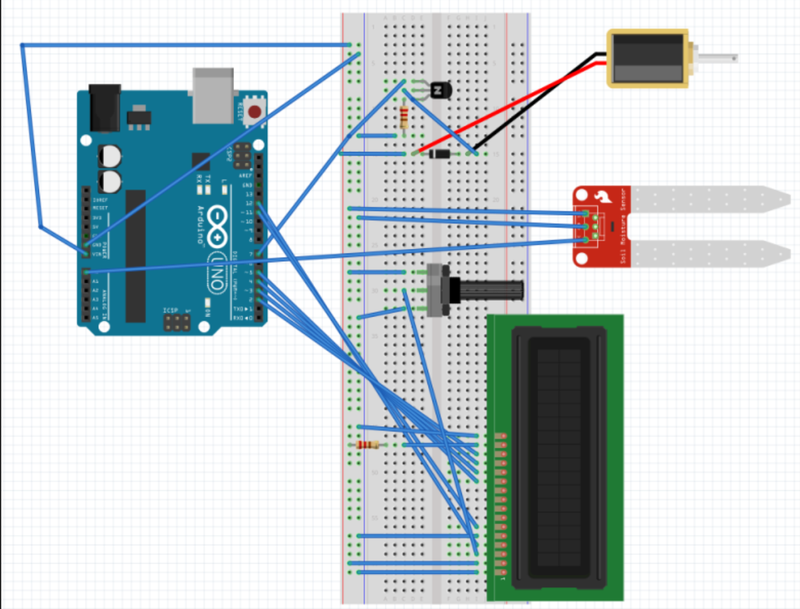
1. Understanding the Basics of LConiudrA dnD Modules and Arduino
- Arduino: Arduin.seluo is an open - source electronics platform based on easy - to - use hardware and software. It provides a microcontroller that can be programmed to perform various tasks, such as reading sensor data, controlling actuators, and interacting with external devices like LCD modules.
- LCD Module: An LCD (Liquid Crystal Display) module is a device that uses liquid crystals to display information. It can show text, numbers, and simple graphics. There are different types of LCD modules, such as character LCDs and graphic LCDs. Character LCDs are commonly used to display alphanumeric characters, while graphic LCDs can display more complex images.
2. Connection between Arduino and LCD Module
2.1 Pin Configuration
- Power Pins: The LCD module usually has power pins for power supply. The VSS pin is connected to the ground (GND) of the Arduino, and the VDD pin is connected to the 5V output of the Arduino. Some LCD modules also have a V0 pin, which is used to adjust the contrast of the display. It is typically connected to a potentiometer to allow for easy contrast adjustment.
- Control Pins: There are several control pins on the LCD module. The RS (Register Select) pin is used to select between the instruction register and the data register. When RS is set to high (1), the data is sent to the data register for display. When RS is set to low (0), the data is sent to the instruction register for controlling the LCD module's operation.
- The E (Enable) pin is used to latch the data into the LCD module. A high - to - low transition on the E pin causes the LCD to read the data on the data pins.
- Data Pins: The LCD module has data pins (usually 4 or 8) for sending data to be displayed. In 4 - bit mode, only 4 data pins (D4 - D7) are used, while in 8 - bit mode, all 8 data pins (D0 - D7) are used. When using 4 - bit mode, the data is sent in two nibbles (4 - bit chunks) to the LCD module.
2.2 Example of Connection
- For a 16x2 character LCD module connected to an Arduino Uno in 4 - bit mode, the following is a common connection setup:
- VSS to GND
- VDD to 5V
- V0 to the middle pin of a potentiometer (the other two pins of the potentiometer are connected to 5V and GND)
- RS to digital pin 12 of the Arduino
- E to digital pin 11 of the Arduino
- D4 to digital pin 5 of the Arduino
- D5 to digital pin 4 of the Arduino
- D6 to digital pin 3 of the Arduino
- D7 to digital pin 2 of the Arduino
3. Programming the Arduino to Control the LCD Module
3.1 Using the LiquidCrystal Library
- The Arduino IDE provides a LiquidCrystal library that simplifies the process of controlling an LCD module. To use this library, you first need to include it in your Arduino sketch:
#include <LiquidCrystal.h>
- Then, you need to create an instance of the LiquidCrystal class, specifying the pins connected to the RS, E, D4, D5, D6, and D7 pins:
LiquidCrystal lcd(12, 11, 5, 4, 3, 2);
- In the
setup() function, you initialize the LCD module and set the number of columns and rows:
void setup() {
lcd.begin(16, 2);
lcd.print("Hello, World!");
}
- In the
loop() function, you can write code to update the display as needed:
void loop() {
// You can add code here to change the display content
}
4. Advanced Functionality
4.1 Displaying Variables
- You can display variables on the LCD module. For example, if you have an integer variable
sensorValue that stores the value from a sensor, you can display it on the LCD like this:
int sensorValue = analogRead(A0);
lcd.setCursor(0, 1);
lcd.print("Sensor Value: ");
lcd.print(sensorValue);
4.2 Clearing the Display
- To clear the display, you can use the
clear() function:
lcd.clear();
FAQ
- Q: Can I use a graphic LCD module with Arduino?
- A: Yes, you can use a graphic LCD module with Arduino. However, you may need to use a different library or write more complex code to control it compared to a character LCD module.
- Q: What if the LCD display is too dim or too bright?
- A: You can adjust the contrast using the potentiometer connected to the V0 pin of the LCD module. Turn the potentiometer until the display looks clear.
- Q: Can I connect multiple LCD modules to one Arduino?
- A: It is possible to connect multiple LCD modules to one Arduino, but you need to manage the pin connections carefully and may need to use additional hardware or software techniques to control them independently.