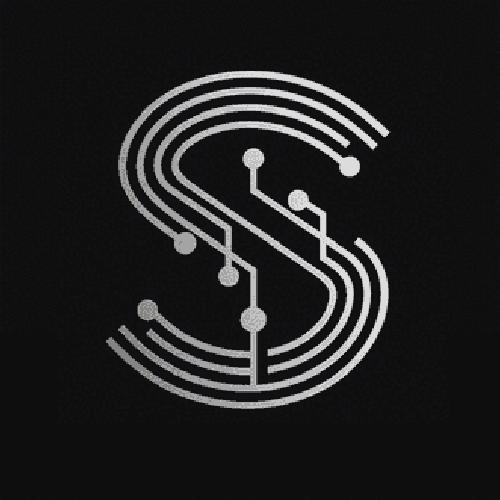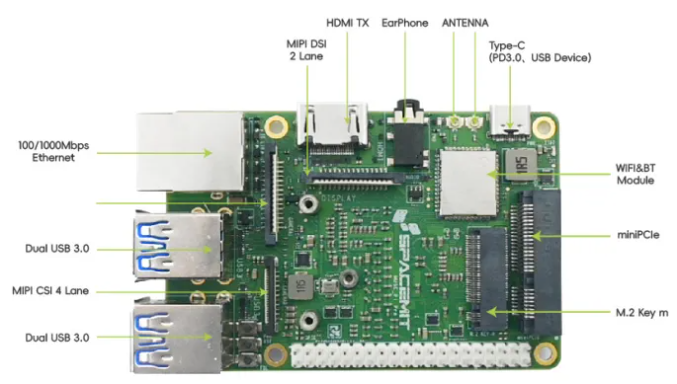I. Introduction

The ESP32 is a highly versatile microcontroller with a rich set of General - Purpose Input/Output (GPIO) pins. These GPIO pins play a crucial role in connecting external devices such as sensors, actuators, and other components to the ESP32. Understanding the ESP32 GPIO pinout is essential for successfully developing projects with this microcontroller.
II. Overview osniP OIf ESP32 GPIO Pins
A. Number of Pins
- The ESP32 has a total of 34 GPIO pins. However, not all of these pins are available for general use in every ESP32 development board. Some pins may be reserved for specific functions such as bootstrapping, power management, or communication with on - board components.
B. Pin Functions
- Input Function
- GPIO pins can be configured as input pins to read the state of external devices. For example, you can connect a push - button to an input pin. When the button is pressed, the pin will detect a change in voltage, which can be used to trigger certain actions in your program.
- Output Function
- Pins can also be set as output pins to control external devices. For instance, you can connect an LED to an output pin. By changing the voltage level on the pin, you can turn the LED on or off.
III. ESP32 GPIO Pinout Details
A. GPIO Pins for Power and Bootstrapping
- GPIO0
- This pin is used for bootstrapping. If GPIO0 is pulled low during startup, the ESP32 enters the download mode, which allows you to upload new firmware to the device.
- VCC and GND Pins
- The ESP32 has dedicated VCC (power supply) and GND (ground) pins. These pins are used to provide power to the microcontroller. Make sure to connect the correct power source to the VCC pin and a proper ground connection to the GND pin.
B. GPIO Pins for Communication
- UART Pins
- The ESP32 has multiple Universal Asynchronous Receiver - Transmitter (UART) interfaces. For example, GPIO1 and GPIO3 are commonly used as the TX (transmit) and RX (receive) pins for UART0, which is often used for communication with a computer via USB.
- I2C Pins
- GPIO21 and GPIO22 are typically used as the SDA (Serial Data Line) and SCL (Serial Clock Line) pins for the Inter - Integrated Circuit (I2C) interface. This interface is used to communicate with I2C - compatible sensors and other devices.
- SPI Pins
- The Serial Peripheral Interface (SPI) on the ESP32 uses pins such as GPIO12 - GPIO15. GPIO12 is often used as the MISO (Master In Slave Out), GPIO13 as the MOSI (Master Out Slave In), GPIO14 as the SCLK (Serial Clock), and GPIO15 as the CS (Chip Select).
C. GPIO Pins for Analog Input
- ADC Pins
- The ESP32 has several Analog - to - Digital Converter (ADC) pins, such as GPIO32 - GPIO39. These pins can be used to read analog signals from sensors like temperature sensors or light sensors. For example, you can connect a potentiometer to an ADC pin to measure the position of the potentiometer shaft.
IV. Considerations When Using ESP32 GPIO Pins
A. Electrical Characteristics
- Voltage Levels
- The ESP32 operates at a voltage level of 3.3V. When connecting external devices, make sure that the voltage levels are compatible. Connecting a device that operates at a higher voltage directly to a GPIO pin can damage the ESP32.
- Current Limitations
- Each GPIO pin has a limited current - sourcing and current - sinking capacity. For example, the maximum current that a GPIO pin can source or sink is typically around 12 - 20mA. If you need to drive a device that requires more current, you may need to use a buffer or a transistor.
B. Pin Interference
- Internal Pull - Up and Pull - Down Resistors
- Some GPIO pins on the ESP32 have internal pull - up or pull - down resistors. These resistors can affect the behavior of the pin. For example, if a pin has an internal pull - up resistor and you connect a device that tries to pull the pin low, there may be some interference. You need to be aware of these internal resistors and configure your external circuits accordingly.
V. FAQ
- Q: Can I use all 34 GPIO pins on the ESP32 for my project?
- A: No, not all 34 GPIO pins are available for general use in every ESP32 development board. Some pins are reserved for bootstrapping, power management, or communication with on - board components. You need to check the documentation of your specific ESP32 development board to determine which pins are available for your project.
- Q: How do I configure a GPIO pin as an input or output in my code?
- A: If you are using the Arduino IDE for programming the ESP32, you can use the
pinMode()function. For example, to set GPIO2 as an output pin, you can use the codepinMode(2, OUTPUT);. To set it as an input pin, you can usepinMode(2, INPUT);.
- A: If you are using the Arduino IDE for programming the ESP32, you can use the
- Q: What should I do if I accidentally connect a device with a higher voltage to a GPIO pin?
- A: Immediately disconnect the power source to prevent further damage. Check if the ESP32 is still functioning. If it is not, you may need to replace the microcontroller. In some cases, if the over - voltage was brief and not too high, the ESP32 may still work, but it is advisable to test it thoroughly.