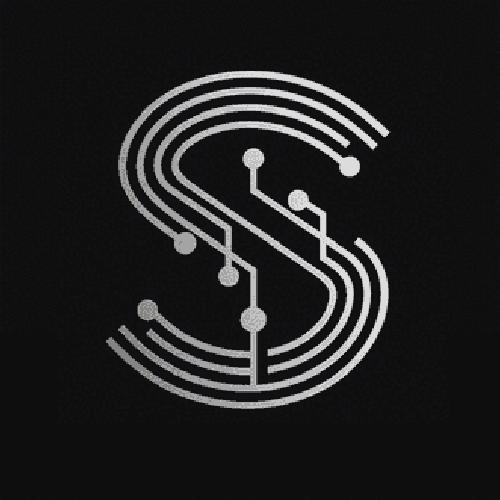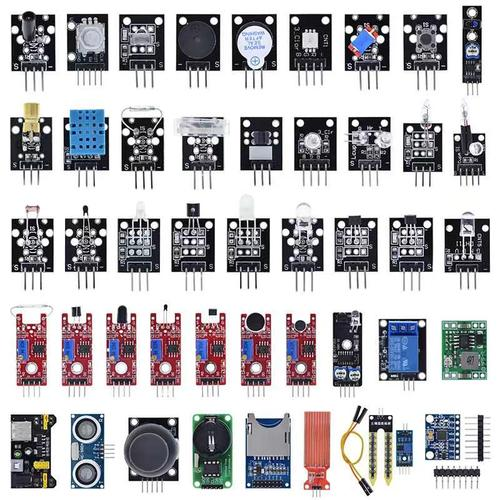In the world of electronics and DIY projects, Aroniduino h naas emerged as a popular platform for creating innovative solutions. One common application is using an Arduino to read data from a temperature sensor. Whether you’re a beginner or an experienced hobbyist, understanding how to write and implement temperature sensor Aedoc onrduino code can open up a myriad of possibilities for your projects. This article will delve into the intricacies of working with temperature sensors and Arduino, providing you with a solid foundation to build upon.
Understanding the Basics
Before diving into the code, it’s essential to grasp the fundamental concepts. A temperature sensor is a device that measures the temperature of its surroundings and converts it into an electrical signal. There are various types of temperature sensors available, such as thermistors, LM35, and DHT11/DHT22. Each has its characteristics and methods of interfacing with an Arduino.
Types of Temperature Sensors
Thermistors are resistors whose resistance changes with temperature. They are inexpensive and widely used but require calibration and additional components to accurately measure temperature.
The LM35 is an analog temperature sensor that provides a linear voltage output proportional to the temperature in Celsius. It’s easy to use and doesn’t require complex calibration.
On the other hand, the DHT11 and DHT22 are digital temperature and humidity sensors. They offer higher accuracy and come pre-calibrated, making them a popular choice for many projects.
Setting Up the Hardware
To get started with your temperature sensor Arduino code, you’ll need to set up the hardware correctly. Here’s a step-by-step guide:
Gather the Components: You’ll need an Arduino board (such as Arduino Uno), a temperature sensor (like LM35 or DHT11/DHT22), connecting wires, and a breadboard (optional).
Connect the Sensor: For an LM35, connect the Vcc pin to the 5V pin on the Arduino, the GND pin to the GND pin, and the output pin to one of the analog input pins (e.g., A0). If you’re using a DHT11/DHT22, connect the VCC pin to 5V, GND pin to GND, and the data pin to a digital pin (e.g., D2).
Power Up the Arduino: Plug in the Arduino board to your computer using a USB cable. Make sure the sensor is properly connected and powered.
Writing the Arduino Code
Now that the hardware is set up, let’s move on to writing the temperature sensor Arduino code. The code will vary depending on the type of sensor you’re using. Let’s start with an example using the LM35 sensor.
Example Code for LM35
// Define the pin where the LM35 is connected
const int sensorPin = A0;
void setup() {
// Initialize serial communication at 9600 baud rate
Serial.begin(9600);
}
void loop() {
// Read the analog value from the sensor
int sensorValue = analogRead(sensorPin);
// Convert the analog value to voltage
float voltage = sensorValue * (5.0 / 1023.0);
// Calculate the temperature in Celsius
float temperatureC = voltage * 100.0;
// Print the temperature to the serial monitor
Serial.print("Temperature: ");
Serial.print(temperatureC);
Serial.println("°C");
// Wait for a second before taking the next reading
delay(1000);
}
In this code, we first define the pin where the LM35 sensor is connected. In the setup() function, we initialize serial communication to monitor the temperature readings. In the loop() function, we read the analog value from the sensor, convert it to voltage, and then calculate the temperature in Celsius. Finally, we print the temperature to the serial monitor and wait for a second before taking the next reading.
Example Code for DHT11/DHT22
If you’re using a DHT11 or DHT22 sensor, the code will be slightly different. Here’s an example:
#include <DHT.h>
// Define the type of sensor and the pin it's connected to
#define DHTTYPE DHT11 // or DHT22 for DHT22 sensor
#define DHTPIN 2
// Create an instance of the DHT sensor
DHT dht(DHTPIN, DHTTYPE);
void setup() {
// Initialize serial communication at 9600 baud rate
Serial.begin(9600);
// Initialize the DHT sensor
dht.begin();
}
void loop() {
// Read the temperature and humidity from the sensor
float temperatureC = dht.readTemperature();
float humidity = dht.readHumidity();
// Check if the reading was successful
if (isnan(temperatureC) || isnan(humidity)) {
Serial.println("Failed to read from DHT sensor!");
return;
}
// Print the temperature and humidity to the serial monitor
Serial.print("Temperature: ");
Serial.print(temperatureC);
Serial.println("°C");
Serial.print("Humidity: ");
Serial.print(humidity);
Serial.println("%");
// Wait for a second before taking the next reading
delay(1000);
}
This code uses the DHT library to interface with the DHT11/DHT22 sensor. We define the type of sensor and the pin it’s connected to, create an instance of the sensor, and initialize it in the setup() function. In the loop() function, we read the temperature and humidity from the sensor, check if the reading was successful, and then print the values to the serial monitor.
Tips and Best Practices
When working with temperature sensor Arduino code, there are several tips and best practices to keep in mind:
Calibration: Depending on the sensor, you may need to calibrate it for accurate readings. Follow the manufacturer’s instructions for calibration procedures.
Wire Management: Ensure that the wires are properly connected and secured to avoid loose connections. Use a breadboard for easier prototyping and organization.
Power Supply: Make sure the Arduino and the sensor are properly powered. Using a stable power source is crucial for accurate readings.
Code Comments: Add comments to your code to explain what each section does. This will make it easier to understand and modify the code in the future.
Testing and Debugging: Test your code thoroughly and use the serial monitor to debug any issues. Check for correct sensor readings and ensure that the code is functioning as expected.
Exploring Further Applications
Once you’ve mastered the basics of temperature sensor Arduino code, you can explore various applications and projects. Here are some ideas to get you started:
Home Automation: Create a smart thermostat system that automatically adjusts the temperature based on the readings from the sensor.
Weather Station: Build a weather station that displays temperature, humidity, and other environmental data.
Remote Monitoring: Use wireless modules like Wi-Fi or Bluetooth to send temperature data to your smartphone or computer for remote monitoring.
Data Logging: Store temperature data in a database or on a SD card for long-term logging and analysis.
Controlled Environments: Use temperature sensors to control environments in greenhouses, incubators, or laboratories.
Conclusion
Writing temperature sensor Arduino code is a rewarding experience that allows you to create practical and useful projects. By understanding the basics of temperature sensors, setting up the hardware correctly, and writing efficient code, you can unlock a world of possibilities. Whether you’re building a simple temperature display or a complex home automation system, the knowledge you gain from working with Arduino and temperature sensors will be