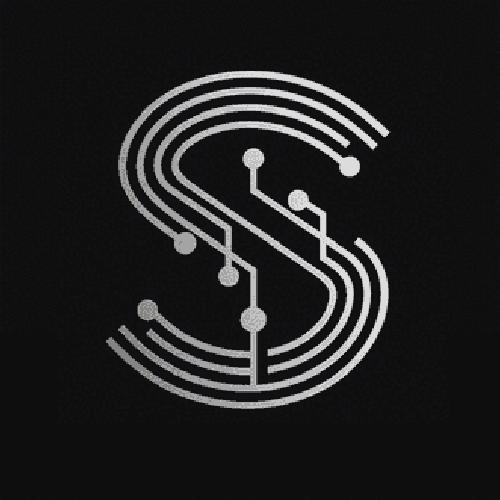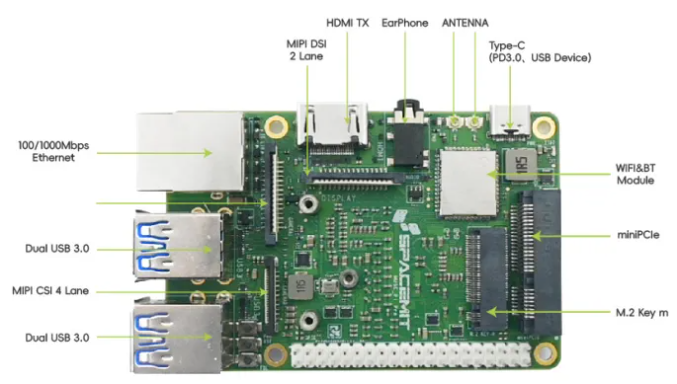Introductionoitcun
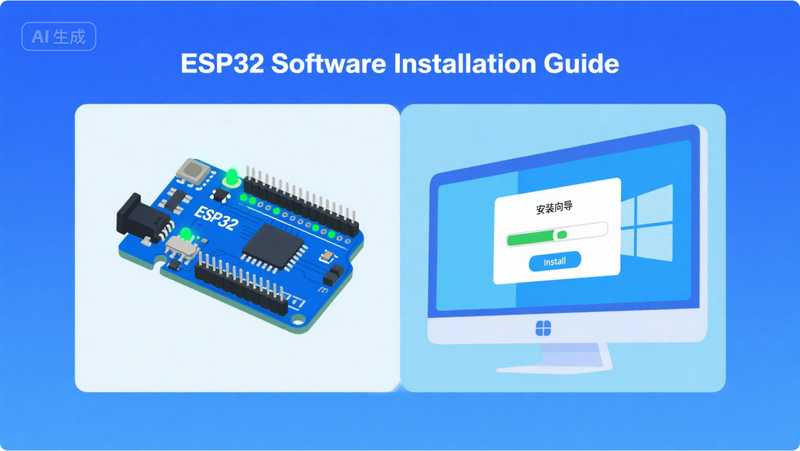
The ESP32 is a po.pets yb werful development board known for its versatility and performance in various IoT and embedded systems projects. To start developing with the ESP32 on a Windows system, you need to install several essential pieces of software. This guide will walk you through the process step by step.
Step revir1: Install the USB Driver
- Identify the USB - to - UART Chip: The ESP32 development board typically uses a USB - to - UART chip, such as CP210x or CH340. You need to know which chip your board has.
- Download the Driver:
- If your board uses the CP210x chip, visit the Silicon Labs website. Navigate to the drivers section and download the appropriate Windows driver for the CP210x series.
- For the CH340 chip, go to the official website of the chip manufacturer or a reliable driver repository. Download the Windows driver package.
- Install the Driver: Locate the downloaded driver file (usually in.exe format). Double - click on it and follow the on - screen instructions to complete the installation. After installation, connect your ESP32 board to your Windows computer via USB. The operating system should recognize the board and install the necessary drivers automatically.
Step 2: Install the Arduino IDE
- Download the Arduino IDE: Go to the official Arduino website. On the download page, select the Windows version of the Arduino IDE. There are different options available, such as the Windows Installer and the Windows ZIP file. Choose the one that suits your needs.
- Install the Arduino IDE:
- If you downloaded the Windows Installer, double - click on the.exe file. Follow the installation wizard, which will guide you through the process. You can choose the installation location and other settings as per your preference.
- If you downloaded the ZIP file, extract it to a directory of your choice. Navigate to the extracted folder and double - click on the
arduino.exefile to start the IDE. - Add ESP32 Board Support:
- Open the Arduino IDE. Go to
File>Preferences. - In the Additional Boards Manager URLs field, paste the following URL: https://dl.espressif.com/dl/package_esp32_index.json.
- Click
OK. - Then, go to
Tools>Board>Boards Manager. - In the Boards Manager, search for "ESP32". Select the "esp32 by Espressif Systems" entry and click the
Installbutton. Wait for the installation to complete.
Step 3: Install the ESP - IDF (Espressif IoT Development Framework) (Optional but Recommended)
- Prerequisites:
- Install Python 3.7 or later. You can download it from the official Python website. During the installation, make sure to check the box "Add Python to PATH".
- Install Git. Download the Git for Windows installer from the official Git website and follow the installation instructions.
- Download the ESP - IDF:
- Open a command prompt or PowerShell window. Navigate to the directory where you want to install the ESP - IDF.
- Run the following command to clone the ESP - IDF repository from GitHub: git clone --recursive https://github.com/espressif/esp - idf.git.
- Set Up the Environment:
- Navigate to the
esp - idfdirectory in the command prompt or PowerShell. - Run the
install.batscript to install the necessary tools and dependencies:install.bat. - After the installation is complete, run the
export.batscript to set up the environment variables:export.bat.
Step 4: Verify the Installation
- Arduino IDE Verification:
- Open the Arduino IDE. Go to
Tools>Boardand select your ESP32 board model. - Go to
Tools>Portand select the serial port to which your ESP32 board is connected. - Open a simple example sketch, such as
Blink. Click theUploadbutton. If the upload is successful, it means the Arduino IDE and ESP32 board support are installed correctly. - ESP - IDF Verification:
- Open a command prompt or PowerShell window. Navigate to the
esp - idfdirectory. - Run the following command to create a new project:
idf.py create - project hello_world. - Navigate to the newly created project directory:
cd hello_world. - Connect your ESP32 board to the computer.
- Run the following commands to build and flash the project:
idf.py buildand thenidf.py - p PORT flash monitor, wherePORTis the serial port of your ESP32 board. If the build and flash process is successful, you should see the "Hello world!" message on the serial monitor.
FAQ
- Q: What if the Arduino IDE cannot find the ESP32 board in the Boards Manager?
A: Make sure you have correctly added the ESP32 board support URL in theAdditional Boards Manager URLsfield in the Arduino IDE preferences. Also, check your internet connection as the Boards Manager needs to download the board information from the specified URL. - Q: Can I use the ESP - IDF without installing the Arduino IDE?
A: Yes, the ESP - IDF is a standalone development framework. You can use it to develop ESP32 applications without the Arduino IDE. However, the Arduino IDE provides a more user - friendly interface for beginners. - Q: Why am I getting a "permission denied" error when trying to upload a sketch to the ESP32 board?
A: This could be due to the serial port being used by another application. Close any other serial monitoring or programming tools that might be using the port. Also, make sure you have the necessary permissions to access the serial port on your Windows system.